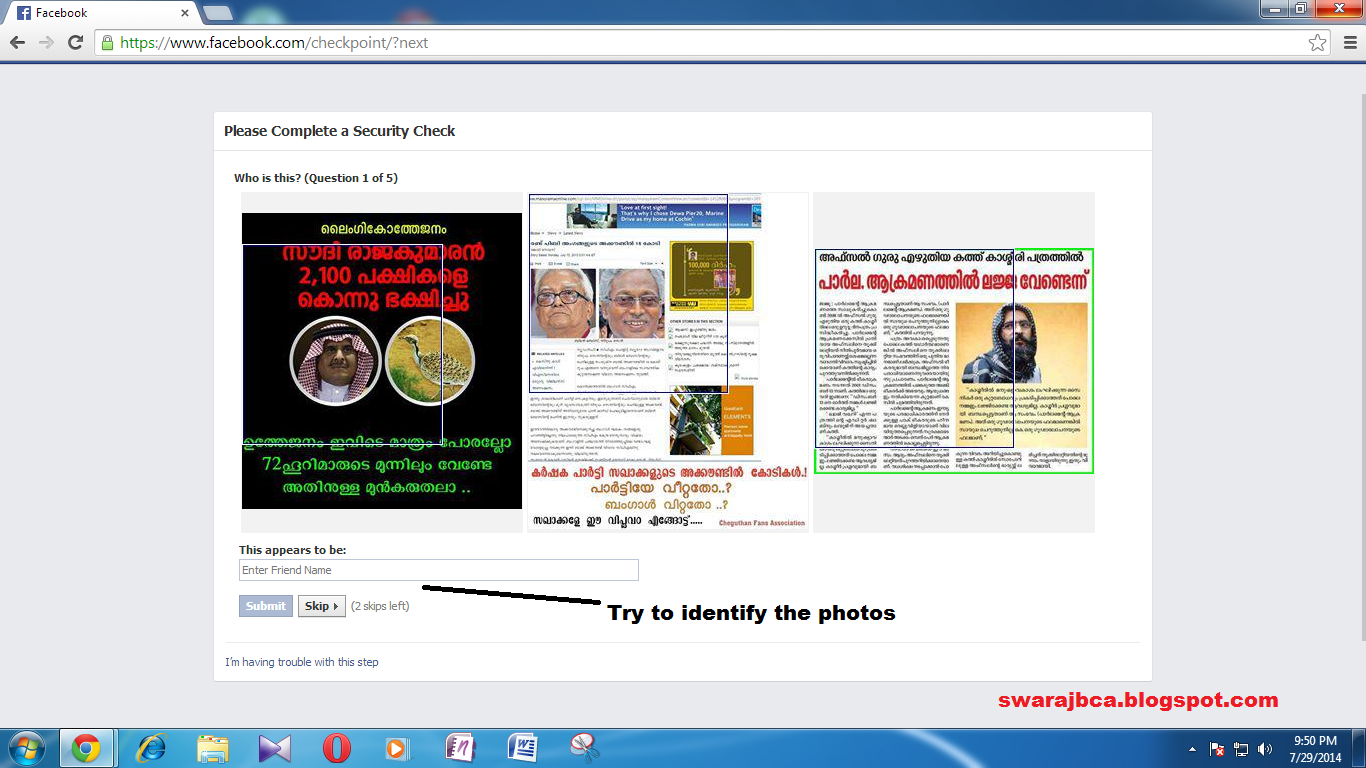Identify apps that are wasting space
The
best way to free up space on your phone or tablet is by identifying and
deleting the largest apps, many of which you probably no longer use or have
forgotten you downloaded in the first place. Games are particularly big space
hogs, with some taking 2GB or more, which wastes a significant proportion of
your device’s internal memory or SD card. To identify the largest apps in
Android, go to Settings. Storage and select Applications or Apps. Your phone or
tablet will list your installed apps in size order, with the biggest at the
top, so you can decide what needs to go.
To
view apps by size on your iPhone or iPad, go to Settings, tap General and
select Usage. After a couple of seconds, a list of apps appears with the worst
space hogs listed first, along with details of how much space they’re using.
Uninstall apps you no longer use
It’s
very easy to get rid of unwanted apps from iOS. Simply press down on an app
shortcut for several seconds (this is called a ‘long press’) until all the app
icons start to wobble and an ‘X’ appears in
the corner of each one. To delete an app click its ‘X’. You can also remove
apps via the Settings, General, Usage screen mentioned in the previous step. Just
tap an app in the list and delete it from there.
In
Android, go to Settings, Storage and select Applications or Apps. Tap an
unwanted app and choose Uninstall. Deleting an app will probably wipe any data
associated with it, including items such as saved game data, so make sure you
really have no further use for it before you go ahead.
Remove shortcuts from your screen
Your
Android home screen can quickly become cluttered with app shortcuts, which not
only makes it look untidy, but also means you may run out of space for new
ones. To remove a shortcut.
simply long-press it and drag it to the Remove bin or the cross that appears
(depending on your version of Android). Note that this action only removes the
app shortcut, not the app itself, so it won’t free up any space. However, it
will at least make your home screen look much tidier.
Get rid of pre-installed apps
Nearly
all phones come pre-installed with apps you may have no interest in and,
annoyingly, many of them can’t be easily removed. If you have an iPhone, these
potentially unwanted apps include Newsstand, Stocks, Passbook and Game Center.
Apple
doesn't allow you to simply delete these apps, although you can hide them in a
folder or put them on their own page out of the way. Out of sight, out of mind
is all well and good, but they will still be there, taking up space. If you
truly want to delete them, you’ll need to jailbreak your device, which carries
some risk. You’ll find instructions at evasiOn.com, but remember that
jailbreaking invalidates your warranty and could even ‘brick’ your device
(render it permanently
unusable).
Android
phones come cluttered with with even more pre-installed apps, which are added
by Google, the device manufacturer (Samsung being a notable offender) and even
your network provider. To get rid of those, you’ll need to root your phone,
which is similar to jallbreaking it. You can get help and advice on rooting
from AndroidCentral (www.androidcentral.com/root), but the same provisos
apply.
Clear your old downloads
Items
you’ve downloaded and have no further use for, including Android apps in APK
format, mail attachments, images, music tracks, PDF restaurant menus and ZIP
files could all be taking up valuable space. To remove them from an Android
device, open Settings, tap Storage and then Downloads. You can view Internet
Downloads and Other Downloads, and sort the list by name, date modified and
size. Select the downloads you don’t want and tap the bin icon in the top-right
corner.
To
remove downloaded email attachments on an iPhone, open the Mail app and locate
an email with a downloaded attachment. Use the Attachments view to make this
easier. Swipe the message
and select Archive. This will remove the email and attachment from the iPhone,
but not from the mail server.
Uncover hidden files on your device
Hidden files
are usually hidden for a reason - to stop you from deleting them and
accidentally removing something important. That said, if you know what you’re
doing, it can be useful to get an idea of all the files that are present on
your device. Rooting your phone will give you greater control, and you can use
a file manager such as ES File Manager to organize and customize
what you find. You’ll have access to your entire file system and can show
hidden files and even delete them, although you do so at your own risk.
Clear all
your app caches
Just
as the programs on your PC store data, which can build up over time and consume
space, so Android apps also accumulate data that you’re better off without. You
can clear an app’s cache c data by going to Settings, Applications or Apps.
Select an app and tap the ‘Clear cache’ button to remove the temporary files
(this will be grayed out if
there’s
nothing to remove). There’s also a ‘Clear data’ option that removes all files,
settings, accounts, databases and more - rolling the app back to how it was when
you first installed it. This is much more drastic, so you should only use this
option if you’re sure it’s safe to do so.
Clear
call history from your phone
Although
call-history data doesn't take up a great deal of space, it can compromise your
privacy and you don’t really need to keep it beyond the last few days.
Deleting
calls from your iPhone’s call history log is really easy. Open Phone and tap
Recent to display all calls, or just those you’ve missed. Tap the Edit button,
then tap the Clear link and choose to Clear All Recent. If you just want to
delete individual calls, you can tap the red ‘remove’
button next to an entry on the Edit screen, or swipe left and select Delete.
To
remove a call from your Android history, go to Phone and select Logs.
Long-press an entry and
select Delete. To clear multiple calls from the list, open the menu and select
Delete, then choose the calls to remove (or Select All) and tap Delete.
Wipe old messages from your phone
Clearing
received messages is as easy as removing calls. In OS, open the Messages app.
swipe left and tap Delete next to a message, or open the Edit menu and tap the
red delete button. In Android. open Messaging. then long-press on an individual
text to delete it. Long-press a conversation and you’ll be able to delete the
entire thread. Again, you can save time by using CCleaner for Android or
another clean-up app.
Detect and remove mobile malware
Mobile
malware is a growing threat that shouldn't be ignored, but you’re only likely
to encounter it at the moment if you download infected apps from third-party
stores. These apps do, very occasionally, appear on Google Play, but they are usually removed quickly. All
the big security firms, including AVG. Avast, McAfee and Bitdefender offer apps
for detecting and removing threats.
We’d
definitely recommend installing Malwarebytes AntiMalware for Android, which scans your phone or tablet and its memory card
for malware, Trojans and spyware. as well as highlighting unsafe security
settings and detecting apps with dodgy permissions. You can either run the app
manually or on a schedule.
Protect your phone against ransomware
Ransomware,
such as Simplocker, is a particularly nasty strain of malware that encrypts
files on an infected device, then demands money to unlock them. You can remove
the infection easily enough, but this won’t usually get your files back.
Avast’s Ransomware Removal app scans your Android phone
or tablet, and reports if it’s been hijacked or not. If it has, the app will
remove the malware and decrypt the files being held hostage for free. Once you've
scanned your device. You’ll
need to uninstall the app to start using your phone again.
Identify
apps containing adware
Many free
Android apps are ad-supported, which allows the developers to make money
without charging a fee for the download. Lookout’s Ad-Network Scanner & Detector tells you which of your installed apps serve up adverts
and helps you better understand any potential privacy concerns.
Many
of the big ad networks collect information that identifies devices or users to
deliver targeted ads. If you don’t feel comfortable with this, then uninstall
the offending app.
Install
a mobile Recycle Bin
Most
of us have experienced the sickening feeling that strikes when you accidentally
delete something important. Adding a Recycle Bin to your Android device
provides a safety net in case you erase some valuable photos or videos.
Dumpster is an excellent free bin for Android phones and tablets -
and you don’t have to root your device to use it. It lets you ‘undelete’ almost
every file type and will soon have the ability to restore deleted text
messages, contacts and apps. On iPhone and iPads, you can recover accidentally
deleted content using an app such as Leawo lOS Data Recovery (www.leawo.corn).
It’s not free — in fact it’s pretty expensive at $69.95 (€41) - but there is a
trial available.
Use a file manager to keep organized
Android
gives you access to its file system, which makes it easy to copy and move files
between your devices and computers. Simply connect the two using a USB cable
and you’re good to go. If you install a file manager on your phone or tablet,
you can also manage your storage on the go. There are lots of good choices
available, but the previously mentioned ES File Manager is one of the best. It
uses an Explorer-style window and lets you copy, paste, move and delete files.
There’s
also a sidebar for accessing favorite folders and cloud-storage services such
as Google Drive. Alternatively, you could try the excellent Total Commander, an Android version of the popular third-party
Windows file manager, which makes it very easy to organize and delete every
item on your device.
Schedule regular clean-ups
Rather
than manually freeing up space, there are plenty of apps that handle the job
for you automatically.
AVG Cleaner is one of our favorites and it can be set to
run at a daily or weekly frequency, depending on how much you use your phone
and the available memory and space.
Back up to the cloud and delete
There
are lots of free cloud storage services you can use to back up the photos you
take on your phone, as well as videos, music tracks and other files. iPhone
users have iCloud, but that only offers 5GB of free space, which doesn’t last
long. There are iOS and Android apps available for OneDrive, Google Drive, Amazon Cloud Drive and Flickr, to name just four. The
features available to you will depend on the app, but it’s worth installing one
that automatically backs up photos as you take them, so you never lose anything
and you don’t need to keep large image files stored on your device.
Save photos directly to a microSD card
You
can avoid filling up the internal storage on your Android phone by setting it
to automatically save the photos you take to your microSD card. To Launch the
Camera app, go to Settings and select the SD card as your default storage, if
this option is available.
Delete junk files that use up space
The
free Storage Analyzer app lets you see at a glance
which apps, files and directories are taking up the most space on your Android
device. It shows you the contents of both your internal and external storage,
and lets you sort the list by size, name, date or count. Usefully, you can
delete data directly through the app to get rid of space hogs immediately.
Remove big batches of unwanted photos
Your
smartphone can quickly fill up with space-hogging photos, many of which
probably aren't
worth keeping. To batch-remove multiple images from your iPhone, open the
Photos app and tap the Photos tab at the bottom. Go to the Moments section,
then tap Select in the top-right corner. Tap Select next to a set of photos to
select them all, then tap on any images you want to keep. Finally, tap the bin
to delete the unwanted pictures.
In
Android, open the Gallery app, find the images you want to remove and
long-press one until a green tick appears on it. Then go through and select the
other images. You can also select ‘all to get rid of everything in one go.
Click the Delete button at the bottom to remove the photos.
Remove songs you never listen to
Fed
up of playing the same old tracks? You can remove them from your phone to free
up space. On your iPhone, open the Music app, find a song you don’t want any
more and swipe your finger across it to the left. A red Remove button will
appear. Tap it to delete the song.
On
an Android device, simply long-press a track and select Delete from the menu.
Move big files to a memory card
You
can expand the available storage on most Android phones with a microSD card. If
you’re pushed for space, you can insert a 32GB or 64GB card in your device and
copy over photos, videos, music and even apps, freeing up space from the
internal storage. To transfer apps, go to Settings and tap Storage, Apps.
Select an app and, on the App Info screen, tap the ‘Move to SD card’ button. If
you can’t see this option or it’s grayed out, it means you can’t move that particular
app to your memory card, so you’re stuck with it on your phone.
To
transfer photos and videos from a Samsung device to its memory card, you can
use the supplied My Files app. Long-press a file or folder and choose where to
move it to.
Erase everything from your device
If
you’re planning to sell, recycle or give away your phone, it’s wise to go the
whole hog and delete everything. You can do this by restoring it to its factory
settings. On most Android devices, the process is as simple as going to
Settings, choosing Backup & Reset, Privacy or Storage, and pressing
‘Factory data reset’. You can erase everything from your phone or tablet’s
internal storage, including settings, apps and photos, and you can format your
memory card to reset, too.
On
an iPhone or iPad, go to Settings. General, Reset, ‘Erase All Content and
Settings’. Double-check that all the data has been deleted before you give your
device to its new owner.
Hope You Like This Article. You May Hit Like Below. Thanks for reading!